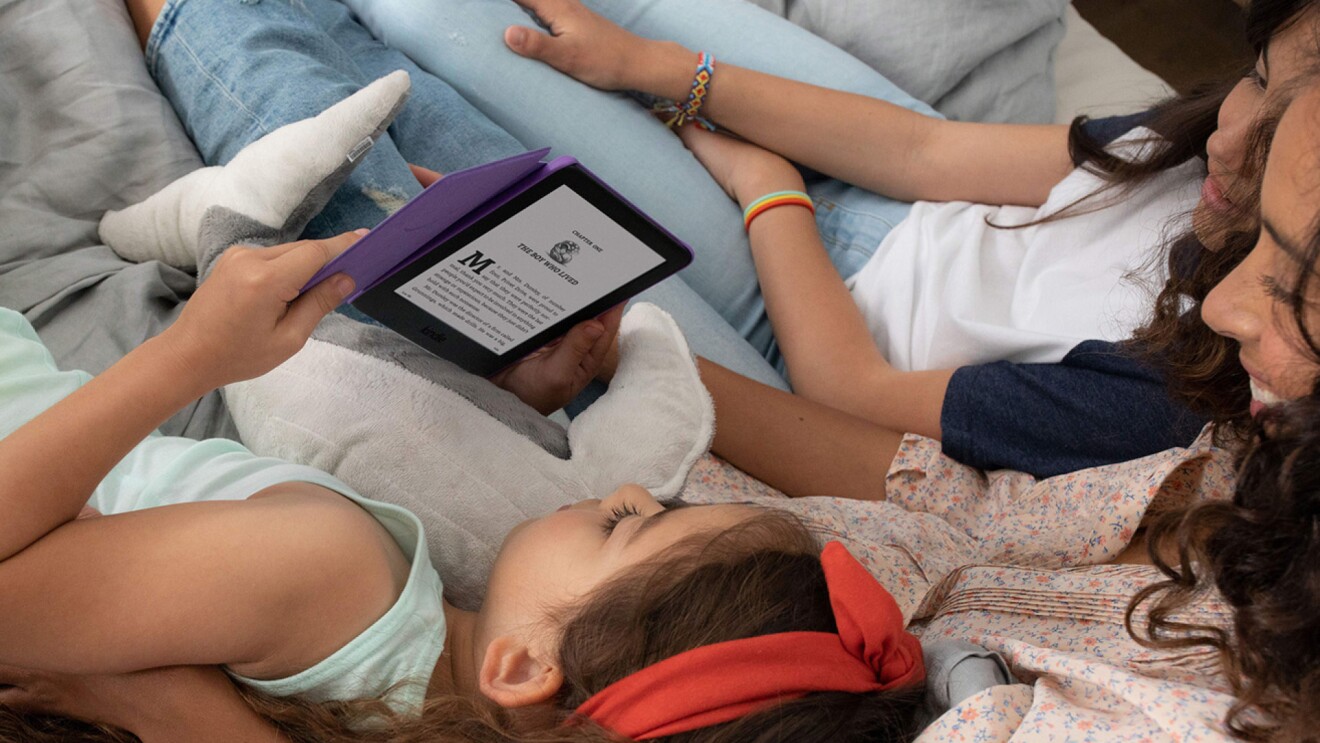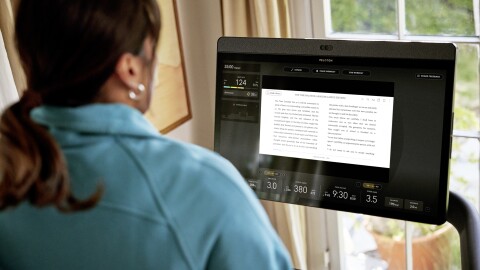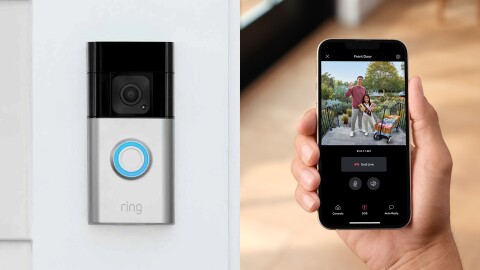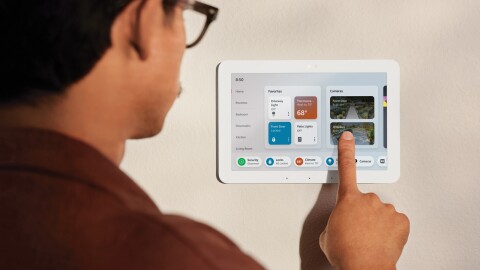The written word isn’t dead—far from it. A veritable army of Kindle fans are on hand to tell you that books of every variety are as popular today as ever; it’s just that you might not see as many packed bookshelves in people’s living rooms because an entire library now fits in the palm of your hand.
But e-readers can do more than just store your library in a compact way. If the only thing you ever do with your Kindle is buy and then read the latest bestseller, you might be surprised to learn some of the interesting things your Kindle can also do.

Below are seven of the coolest things you can do with a Kindle that you may not know about.